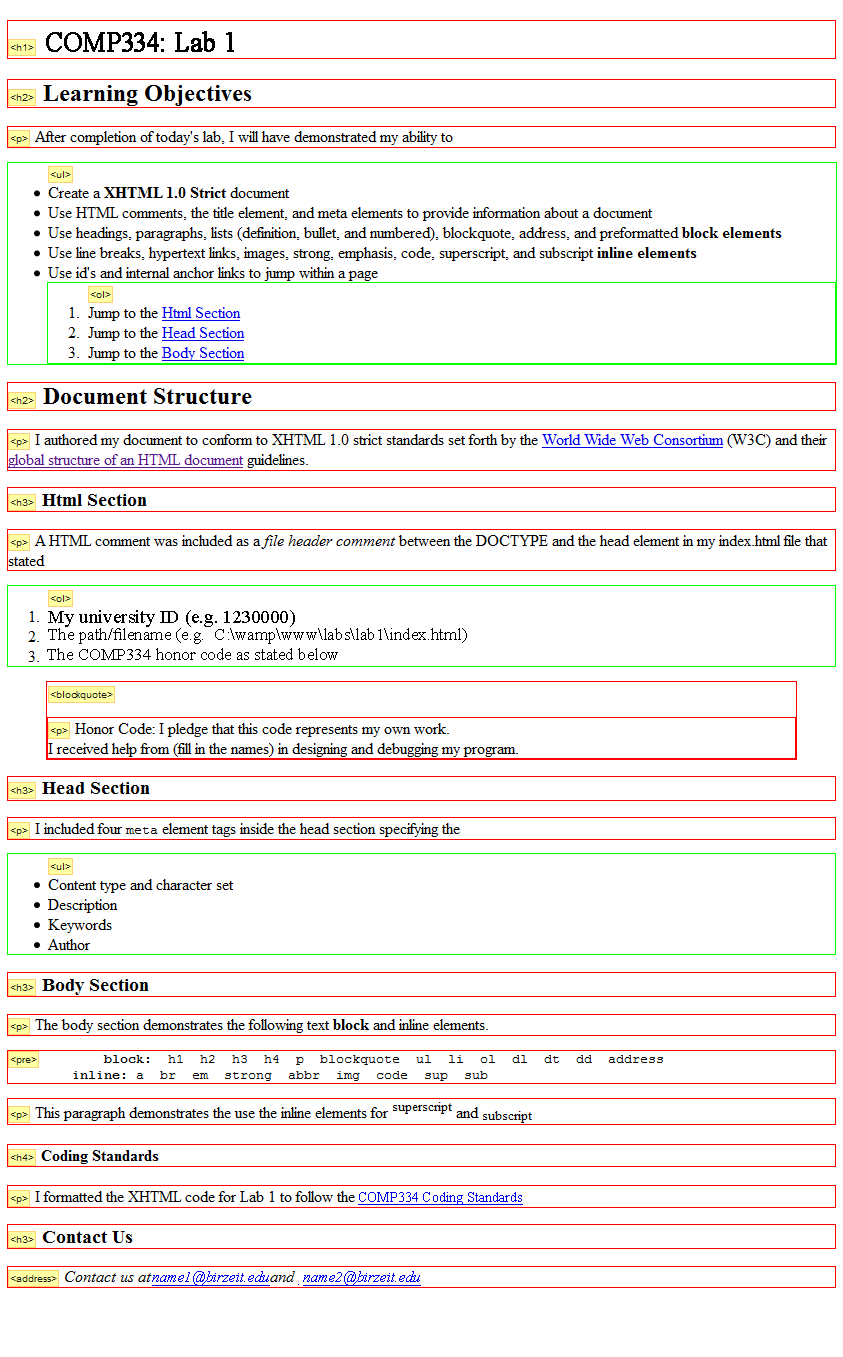html, head, and body elementsCreate the Lab 1 web page shown in the screen snapshot below.
To save typing time, the text of the lab1 web page [*.txt] is provided.
C:\wamp\www\labs\lab1\lab1.html
body section of the page Smart programmers use lots of comments to clarify confusing code, separate sections of code making it easier to find chunks, noting TODO sections and change history, hide sections of code by commenting them out, and adding file and method block comments.
In general, HTML mark-up code has much less need for comments compared with programming languages. In COMP334, we will use HTML comments to act as a file header comment block. Comments can be useful to identify closing tags for nested elements, complex pages, and HTML code generated from scripts. Feel free to use additional HTML comments inside your pages.
html element to provide "page-level" information.
1130000)C:\wamp\www\labs\lab1\lab1.html)title and meta elements to provide page information
title element to "COMP334: Lab 1"
Note: an easy way to examine the meta data included in a web page to by using the Firefox Web Developer Toolbar, Information menu, View Meta Tag Information
Switch driver and navigator roles. You may be able to just slide the keyboard and mouse over, or it may be preferable to change seats. Do not change the computer in use however.
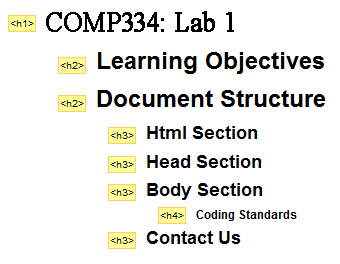
HTML headings are used to create an easy to navigate outline of the contents of the page.
Every page needs a <h1> element to describe the page followed by h2 to h6 headings to add structure. Like an outline, the heading elements must be nested correctly (no skipping levels).
id attributes to the Html, Head, and Body h3 tags to provide internal links within the pageNote: an easy way to determine a page structure is using the Firefox Web Developer Toolbar, Information menu, View Document Outline
Switch driver and navigator. You may be able to just slide the keyboard and mouse over, or it may be preferable to change seats. Do not change the computer in use however.
Switch driver and navigator roles. You may be able to just slide the keyboard and mouse over, or it may be preferable to change seats. Do not change the computer in use however.
id attributes:
Note: an easy way to view all the anchor links on a web page is to use Firefox Web Developer toolbar, Information menu, "View Link Information"
Note: a handy way to take screen snapshots of a page displayed in the Firefox browser is to use the Firefox add-on Screengrab!
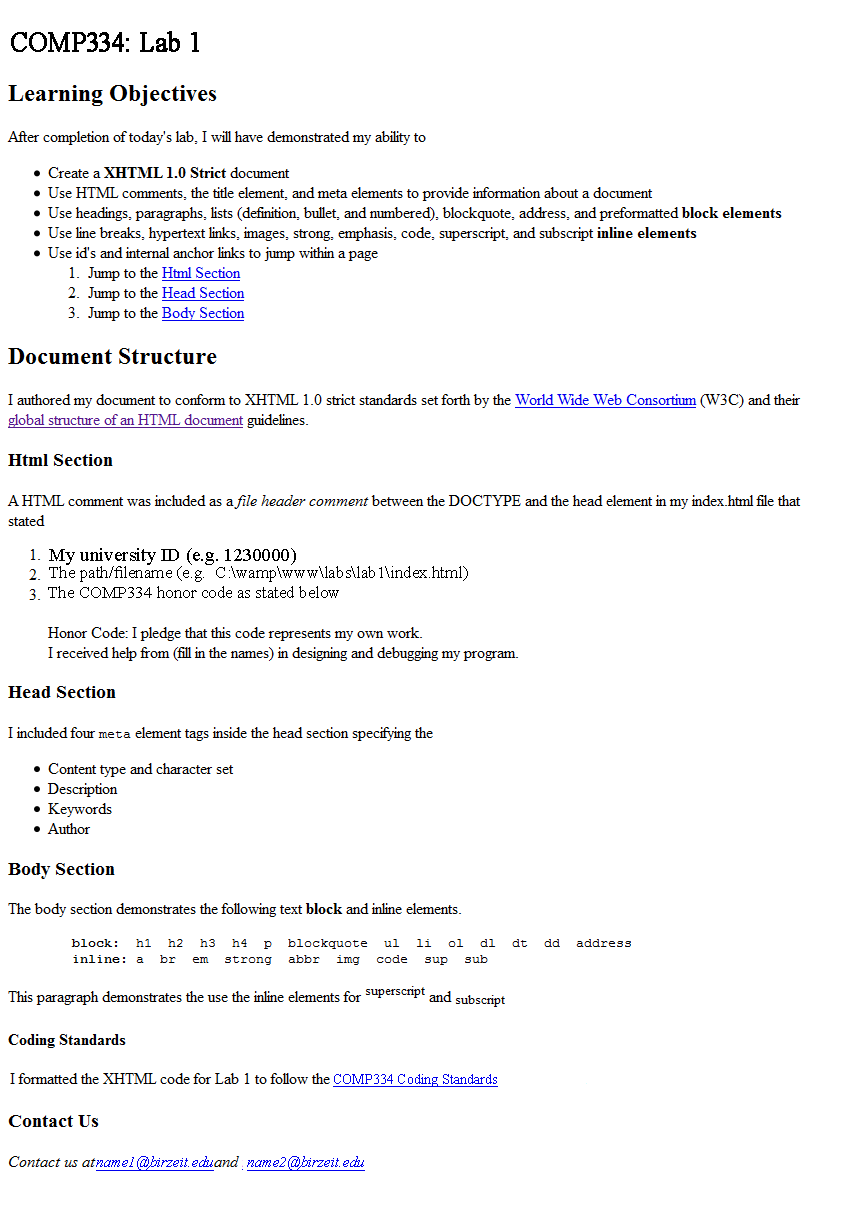
Note: an easy way to examine the block elements in use is to use the Firefox Web Developer Toolbar, Outline menu, and check "Outline Block Level Elements" and "Show Element Names When Outlining".